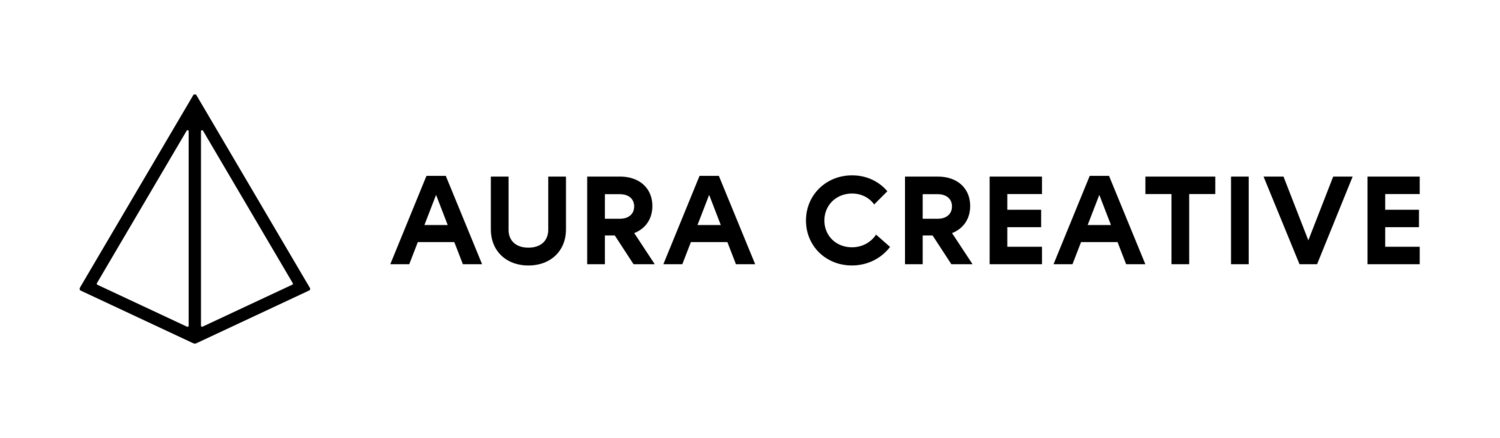As a new designer, it can be a bit of a jungle out there when it comes to figuring out which software to use, and how to use it. The best way to learn each software is on the job. But we can save you some of the trouble that almost every designer goes through when it comes to knowing what each program does and when to use it.
The gold standard software for 99% of design work is the Adobe Creative Cloud (formerly Creative Suite). There are others, but they don’t really come close in terms of flexibility and compatibility (both with each other and other designers). You may find yourself using other programs – especially if you do videography – but these are the #big3 you’ll want to get to know.
Photoshop
Primary Uses: Photo Editing, Web Design, Image Creation
Overview: Kind of the OG Adobe program, Photoshop is best known for its insane photo editing capabilities. But its wide variety of tools and effects, as well as its highly organizable layer system, makes it the absolute gold standard for any image creation. This includes web design, which is usually done in Photoshop. It also includes, more obviously, any image creation that requires a photo to be edited, blended or otherwise transformed, like creating a new world for an advertisement.
Advantages: It’s really the only way to edit photos, or create new images, with any flexibility. And it does a bang-up job. It also has a feature called “Smart Objects” which allow you to embed editable components in your design. If you use a smart object in multiple places, you can edit just one and they’ll all change.
Drawbacks: It’s not the most intuitive. Why can’t you click without pressing Command/CTRL first? Why is “undo” Command + SHIFT + Z? ← Even more infuriating, they had the nerve to change this recently out of nowhere. You’ll get used to it eventually, but it’s a little quirky.
Compatibility: Photoshop files can be dropped into InDesign files for print readiness, and preserve their editable features, meaning you can go back to Photoshop and change things and quickly update it in the InDesign file.
Illustrator
Primary Uses: Vector Illustration
Overview: For the uninitiated, vector illustrations are images that can be scaled as big or small as you want without any resolution. While Photoshop deals mostly with photos, or “raster” images, which have a finite number of pixels, Illustrator allows you to use shapes, text, and a variety of tools to create any image you can dream up, and then make it as big or small as you want. This is great not just for illustrations, but is absolutely essential for logo work, since logos must be displayed on everything from business cards to billboards.
Advantages: Not only is Illustrator really the only way to create vector illustrations, but it’s very intuitive and user-friendly.
Drawbacks: Because Illustrator is so user-friendly, it can be tempting to make everything here. Avoid this temptation. Illustrator is really not built to handle photos unless absolutely necessary, and using them can make for extremely slow (and enormous) files. Also, developers, printers, and others will often be expecting other formats and may not be able to work with Illustrator files with the necessary agility.
Compatibility: Images can be copied from Illustrator and pasted into Photoshop as Smart Objects, meaning they can be edited in Illustrator later and will automatically update. Files can also be placed in InDesign, and will retain their vector qualities, and remain editable.
InDesign
Primary Uses: Print Preparation
Overview: Whether you’re creating a brochure or a book, InDesign is your absolute home for print readiness. Not only is InDesign most readily set up with bleed, margins, and page layout, but it has every tool you need to handle large blocks of text and print layouts with agility. While InDesign lacks Photoshop’s flair, it more than makes up for it with speed, agility, and practical function.
Advantages: With rare exception, InDesign is by far the easiest and most flexible way to prepare your project for print. One of its best features is its ability to store text and paragraph styles. Say your body text is currently Garamond and you need to change it to Gotham? Just update the style and it will change everywhere. InDesign also super fast, since it stores your files in a “Links” folder, rather than embedding them in the document.
Drawbacks: It’s a little clunky, so you definitely want to avoid editing graphics here, even though it has some limited function. Its best to come in with your graphics, colors, and fonts prepared, since InDesign is much more about making things happen than figuring out what you want. It’s also not the most intuitive, but it’s not hard to learn in the age of Google.
Compatibility: As noted before, graphics from Photoshop and Illustrator can easily be brought into InDesign. You can’t embed InDesign files in Photoshop or Illustrator, but it’s not clear why you’d want to.